How do You Set Up Extended Desktop with Only One VGA Output from the Computer
An extended desktop allows you to mirror your primary desktop, extend it so that the information is spread over two or more monitors, or enables you to have two different outputs in the different monitors. Windows 8 and 8.1 have special features that enable the OS to recognize the two extended monitors and allows you to configure them according to your needs.

Typically, you need video connections such as the Display Port, DVI, VGA, or HDMI to connect the monitor to the desktop. The VGA or Video Graphics Array is the analog standard used for connecting computers to monitors. They are typically color coded with blue plastic. Since the VGA is analog, it should be used only if the monitor and the computer both do not have DVI ports.
Single VGA Port
Many computers come with a single VGA port. However, this does not mean that you cannot extend the desktop. You have two options when you find that there is only a single VGA port, you can either change computer’s video card with another that supports two VGA cables or use a VGA splitter with a USB port. The VGA splitter needs a lot of power and this can be supplied by connecting the USB to a USB port in the computer.
Installation Steps
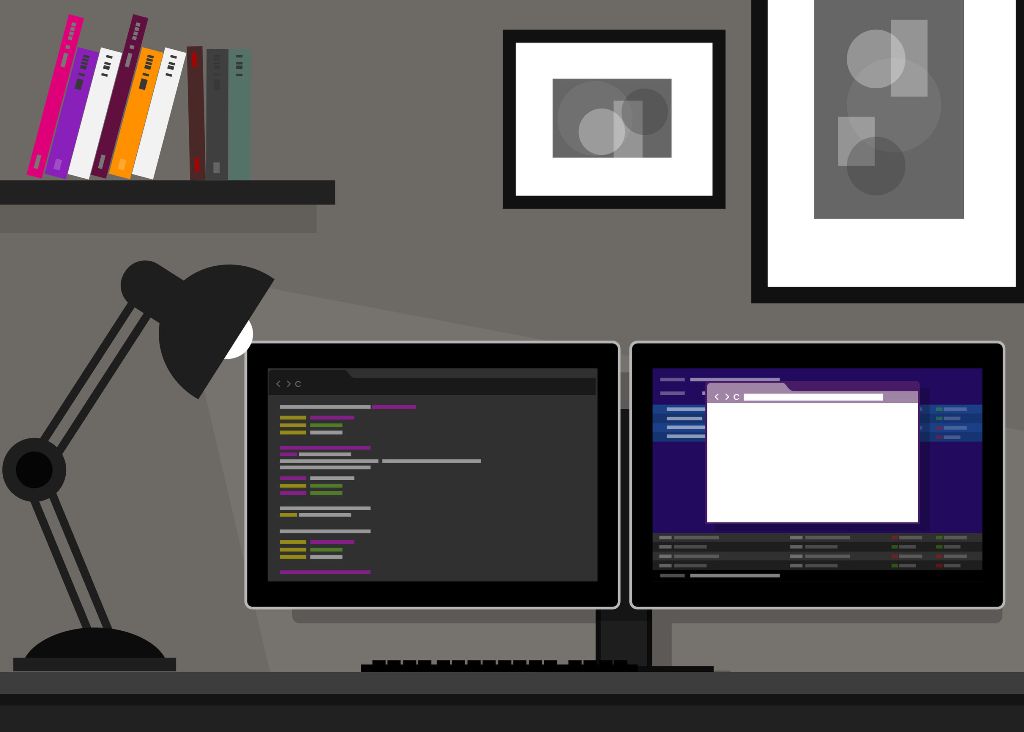
First, turn off the monitor and the computer. Disconnect the monitor from the VGA port. Now, insert the female ports of the two VGA cables into the splitter and the male ports into the two monitors. The single cable from the VGA splitter should now be inserted in the computer’s VGA port. The USB cable from the splitter should be inserted in the computer’s USB port. Now you can switch on the computer and monitors and configure the extended desktop as per your requirements.
Configuration
To configure the extended desktop, you need to go to Start, select Control Panel, and choose the Adjust Screen Resolution option in the Personalization tab. Now you will be able to choose the option you want for your specific needs. The Detect button should show you two monitors labeled 1 and 2. You then need to click on Multiple Displays and select Extend Displays if you want an extended view of your monitor or Duplicate Display if you want both monitors to mirror each other. You can drag the icons and rearrange the monitors if you have selected the Extend Display option.
When you have more than one monitor you might want to change the orientation and resolution of each. This can be done by selecting the specific monitor and changing its orientation and resolution. This feature is useful when you want to view certain pictures or graphs in landscape and others in portrait
It is possible to connect two or more monitors to a computer even if it has only a single VGA if you use a VGA splitters with USB port and the required number of VGA cables.



