Learn About DVI Cables: DVI-D, DVI-I, DVI-A And Dual-Link
We’re a pretty adaptable species. When we’re confronted with unfamiliar technology, it doesn’t take long for most of us to figure it out; for example, we went from a relatively unconnected world to one completely dependent on computers, phones and tablets in just a few years.
We’re even resilient when technology improves and we have to deal with new cables and connectors. We got accustomed to RCA jacks and S-video plugs and cable box connectors, and then were faced with component video and HDMI. We had to swap our PS2 mice and keyboards, and our parallel port printer cables, for USB replacements. And our trusty VGA cables and enormous computer monitors were supplanted by DVI cables and flat screens. We got through it all OK.
The big problems come when we have to figure out a way to interconnect devices that have different types of inputs and outputs – and when we’re faced with multiple versions of cables like USB, mini-USB and micro-USB, or DVI-A, DVI-D and DVD-I. That last group is what we’re concerned with in this Learning Center article. To sort them out, though, it’s first important to learn a little more about DVI and what it does.
A Closer Look At DVI
If you had to guess what DVI stands for, you’d probably come pretty close: it’s Digital Video Interface. It was created just before the turn of the century as a standard for transferring digital video between controllers (like computer graphics cards) and display devices (like computer monitors), and was also briefly one of the standards used for HDTVs before HDMI became widely adopted. Since DVI only transfers video signals and HDMI is capable of carrying both audio and video, it’s easy to understand why DVI wasn’t a long-term solution for home theater components and monitors. (A limited number of computers and monitors support HDMI, but the way the world works, yours probably aren’t among them.)
DVI transfers an uncompressed digital video signal so it’s capable of delivering high-quality video at resolutions up to 1920x1200 with a refresh rate of 60Hz, well above what’s required for high-definition video. However, that’s often not sufficient for some applications like video gaming. For those cases there’s what’s called a “dual-link” DVI format, which supports resolutions of 2560x1600 with a refresh rate of 41 Hz. Dual-link DVI cables essentially double the signal transmission power through the use of two transmitters instead of one. That means better video quality and speed than standard (or single-link) DVI cables, even at lower resolutions. You can tell a dual-link cable by the six extra pins in the middle of the connectors, and sometimes by the label DVI-DL on the packaging. If you’re looking for 4K quality on your computer, though, you’ll have to look somewhere other than DVI: DisplayPort, which is gaining popularity as a newer video transfer standard.
DVI-A, DVI-D and DVI-I
DVI has been a particularly useful standard over the years, because it’s the only one that allows for analog and digital transfer through the same cable and connectors. Analog monitors are less and less common, but DVI cables are still capable of feeding them. It’s important to use the right type of cable for your equipment, and there are three to choose from:
- DVI-A: The “A” is, of course, for “analog” and these cables are extremely rare these days. A DVI-A cable is used to transfer a video signal from a computer to an old CRT display or a cheap flat screen when they all have DVI connectors. The quality for the end user is basically the same as it would be when using an old-school VGA cable, and there are no single-link DVI-A cables. If you find the need to use a DVI-A cable, you can probably use a DVI-I cable instead.
- DVI-D: You’ve certainly guessed that the “D” is for “digital.” This is the most common form of DVI cable, used to transfer digital video directly between a video card and an LCD monitor. There are 19 pins on a DVI-D single-link connector and 25 on a DVI-D dual-link connector, and they are not compatible with either DVI-A or DVI-I. DVI-D cables will not work if either the source or destination is analog.
- DVI-I: No guesses? Well, the “I” stands for “integrated,” meaning that the cable is capable of handling either analog-to-analog or digital-to-digital signals – and now you know why the DVI-A cable is so rare; you don’t really need it when you can use a DVI-I cable instead. These are available in both single-link and dual-link versions, and are more expensive. They won’t do analog-to-digital connections, however; you’ll need a VGA to DVI converter for that.
If you’re totally confused, here’s the easy way to figure it out. Look at the jacks on the computer (or video card) and monitor and if they’re both DVI-A or DVI-D, you have your answer. If they’re both DVI-I, you can use any type of DVI cable but a DVI-I cable is best. If there’s a mix of VGA and DVI jacks, you’ll need a VGA to DVI cable, adapter or converter.
Other Considerations When Buying DVI Cables
The most important thing to keep in mind with DVI cables is that they carry digital video, so there are practical limits to their length just as there are with HDMI cables. DVI is designed to perform optimally at lengths of 16 feet or less; after that point, you may start to see signal degradation in terms of sparkles, a shaky picture or no picture at all. That’s not a hard-and-fast limit, though, since DVI standards were created before the days of powerful video cards and monitors. You may now get good performance at lengths up to 25 or 30 feet. However, once you’re past that point there’s a good chance that you’ll have to add a powered DVI signal booster to the line, or switch to an analog cable.
Want to connect a device that only has an HDMI port to one that only supports DVI, say, to send a home theater signal to your computer? No need to panic; you can pick up HDMI-to-DVI adapters or converters without laying out a lot of money. Just remember you’ll still need separate cables to transfer the audio to the computer.
Finally, don’t let anyone convince you that by paying huge premiums for their “Giant” cables you’ll get better performance. DVI cables are designed simply to meet or exceed the standards set by the Digital Display Working Group, and well-designed cables from any reputable manufacturer (like Cmple) that meet those standards will all perform equally well.




.jpg)